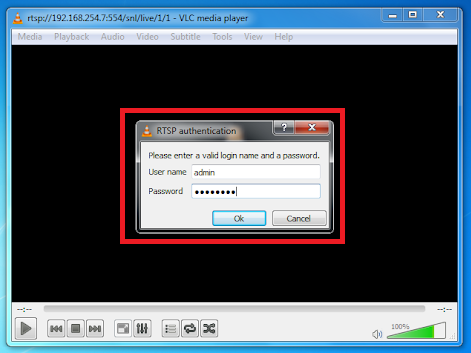1. Download a VLC video player from the App Store. Please note that the supported version is 2.2.6 or higher.
2. On VLC, click Media > Open Network Stream or Ctrl+N.
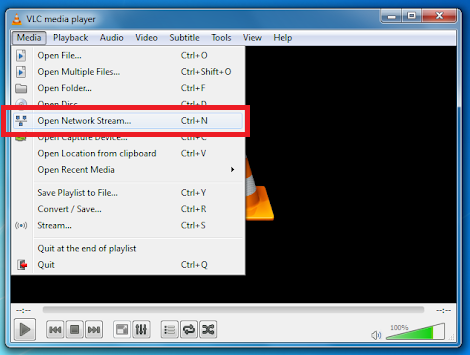
3. Go to Network tab and input the URL.
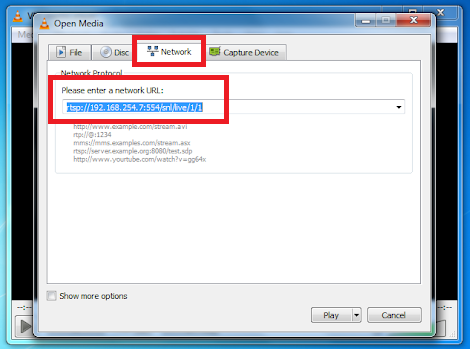
For IP Camera:
· URL Format – rtsp://
· Device IP: replace with the actual IP address of the device. Example: 192.168.0.120
· Stream ID: replace with 1, 2 or 3.
For NVR:
· URL Format – rtsp://
· Device IP: replace with the actual IP address of the device. Example: 192.168.0.121
· Channel ID: replace with the exact channel, for 4ch NVR, it can be 1, 2, 3 or 4.
· Stream ID: replace with 1, 2 or 3.
For DVR:
· URL Format – rtsp://
· Device IP: replace with the actual IP address of the device. Example: 192.168.0.121
· Channel ID: replace with the exact channel, for 4ch DVR, it can be 1, 2, 3 or 4.
Note: 554 and 3036 are the default values of device. If you changed the port number 554 for IPC and NVR or 3036 for DVR, you should use the number you changed it to.
4. Enter the device’s username and password if the dialog box below pops up.