1. The antivirus software may prevent installation. in this case, close the antivirus software and reinstall the software.
2. If the installation still fails even you turn off the anti-virus software, it may be the problem of the installation package, such as abnormal installation script, database damage, etc. Need feedback to us for processing.
1.CMU (central management unit) : It mainly deals with messages. Integrate and manage messages that communicate between servers and clients.
2.IAU (Intelligent analysis unit): It mainly analyzes and processes the data of face and license plate of intelligent module, such as AI module of face recognition, license plate recognition and intelligent recognition.
3.MDU (Media Distributor unit):It mainly transmits the audio and video stream of the equipment and the intelligent analysis data to the client.
1. If you uninstall the old version of sunview manually, and then try to install new version, maybe you will have this problem
2. It means you didn't uninstall the old version completely, so some files still save in the registry.
3. open the regedit.exe on the Windows
4. go to HKEY_LOCAL_MACHINESOFTWAREWOW6432Node, find the folder “vmSystem” , and delete it directly. then you can install the new version correctly.
1. If you uninstall the old version of sunview manually, and then try to install new version, maybe you will have this problem

2. It means you didn’t uninstall the old version completely, so some files still save in the registry.
3. open the regedit.exe like this


4. go to HKEY_LOCAL_MACHINESOFTWAREWOW6432Node, find the folder “vmSystem” , and delete it directly. then you can install the new version correctly.

1. The page below will show up when you logged in to the client successfully.

2. Click the System Management tab. At the bottom right corner of the page, click Local Device.

3. You will be prompted with a pop-up screen as shown below.

4. Input the needed information on the pop-up screen.

5. Once the device is successfully added, it will be listed under the device list in System Management.

via Safari for IP Cameras only
1. Open Safari.
2. Input the camera’s IP address on the address bar.
3. Click ‘Trust’ when you see a pop-up dialog when you first log in.
4. Re-open the Safari browser. If there is no live video, refresh the page and try again.
5. You will see two options at the bottom of the screen, choose ‘Switch to VLC,then play the video’.
via VLC Video Player for IPC, DVR and NVR
1. Download a VLC video player from the App Store. Please note that the supported version is 2.2.6 or lower.
2. On VLC, click Media > Open Network Stream or Ctrl+N.
3. Go to Network tab and input the URL.
For IP Camera:
· URL Format – rtsp://
· Device IP: replace with the actual IP address of the device. Example: 192.168.0.120
· Stream ID: replace with 1, 2 or 3.
For NVR:
· URL Format – rtsp://
· Device IP: replace with the actual IP address of the device. Example: 192.168.0.121
· Channel ID: replace with the exact channel, for 4ch NVR, it can be 1, 2, 3 or 4.
· Stream ID: replace with 1, 2 or 3.
For DVR:
· URL Format – rtsp://
· Device IP: replace with the actual IP address of the device. Example: 192.168.0.121
· Channel ID: replace with the exact channel, for 4ch DVR, it can be 1, 2, 3 or 4.
Note: 554 and 3036 are the default values of device. If you changed the port number 554 for IPC and NVR or 3036 for DVR, you should use the number you changed it to.
4. Enter the device’s username and password if the dialog box below pops up.
Running the sunview and log into the main interface
click the "configuration" icon, and select "File Path"
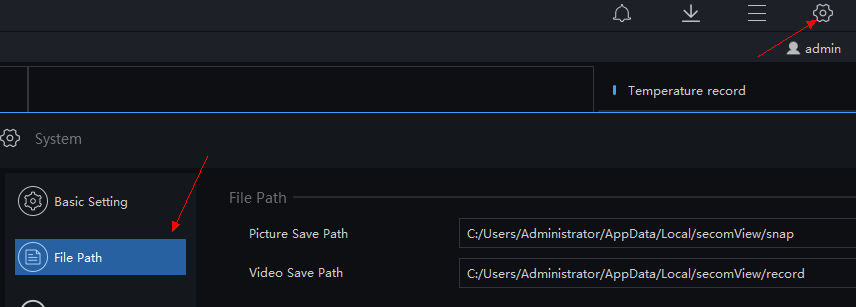
If you quit the Sunview, the records will be stop, so usually we recommand you to save records on NVR/DVR.
Step 1: Logging in device ,enter the username and password and login main User Interface (UI) ;
Step 2:click “System setting”,and then click “APP”;
Step3 :login “inview pro3” ;
Step4:Add device;
CMU: Central Management Unit(Monitoring multi-users operations , manage multi-channels cameras )
MDU: Media Distribution Unit (video input and output management)
IAU: Intelligent Analysis Unit ( database management, Face,LPR analysis function)
choose "Devices "
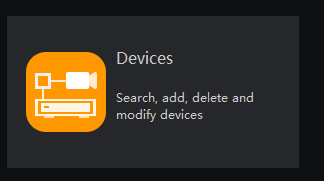
select one device ,and click "Web Browser"
then it will jump to web interface, enter the account and password to login (default values: admin/admin)
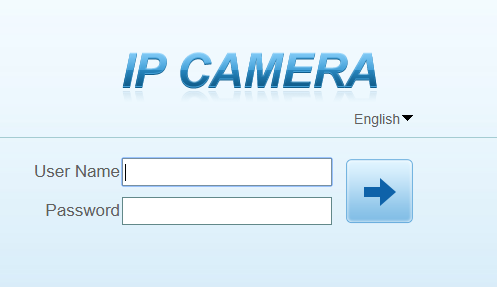
Please contact our salesman or technical support.