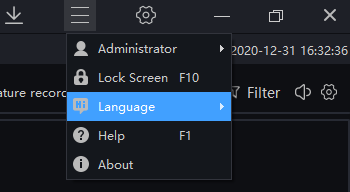1,please check if the username and password is correct when adding the camera
2,network cable issue,please use CAT5e or CAT6e cable,It is recommended to use 8 cores for the wire,
the POE cable sequence for data transmit is 1/2/3/6, for positive power is 4/5, for negative power is 7/8,
the distance of cable should be controlled around 70 meters
3,camera is not powered on, please check if camera support POE
RTSP format : rtsp://ip:port/snl/live/cameraid/streamid
Example: rtsp://192.168.1.19:554/snl/live/1/1
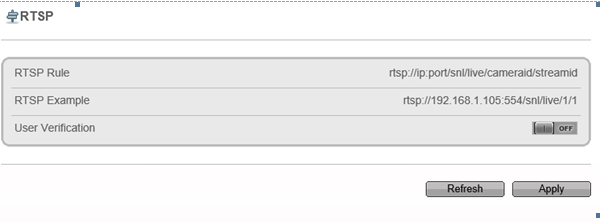
Please connect the NVR to Router, and make sure the DHCP function of router is enabled,
and open the function of automatically getting IP on NVR network setting menu
Make sure the hard disk is well (check by replacing with another new one)
When hanging with multiple hard disk,note that the power supply can meet the requirement ,monitoring specialized hard disk is more stable with smaller starting current ,lower working speed and consume less power than consumer hard disk,if power supply is not enough,the hard disk will not be able to work,which result in disk unrecognized and recording failure.
If NVR can read the disk, please format the disk first, as in most cases , repeating read and write will generate disk fragmentation or bad sectors, a formatting process will skip or repair the bad sector.
1. If you uninstall the old version of sunview manually, and then try to install new version, maybe you will have this problem
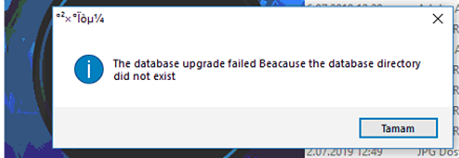
2. It means you didn’t uninstall the old version completely, so some files still save in the registry
3. open the regedit.exe like this
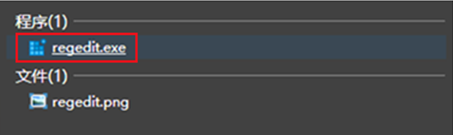
4. go to HKEY_LOCAL_MACHINESOFTWAREWOW6432Node, find the folder “vmSystem” , and delete it directly.
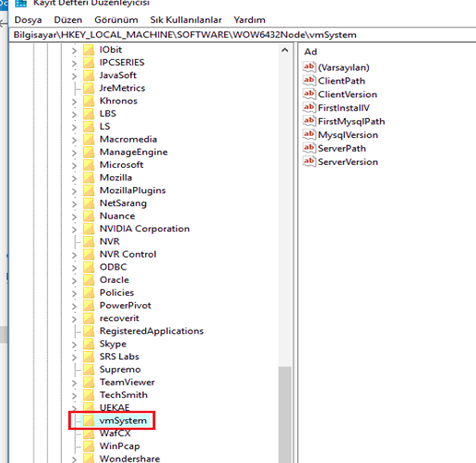
5. then you can install the new version correctly.
1. Login the Sunview
2. Open Servers module
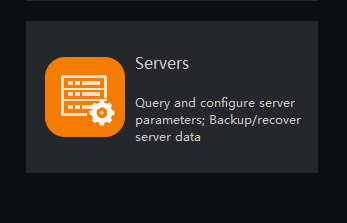
3. Enable the "Mask recognition" function ,show in below.
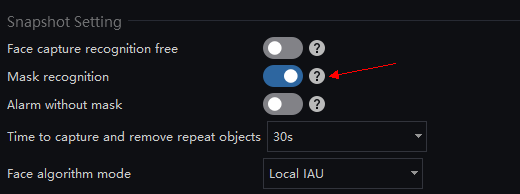
4. Then the sunview will start to monitor whether you are wearing the mask.
1. Login the Sunview.
2. Running "Temperature Search".
3. Choose "Type, peroid, group ..etc".
4. click "Search"
5. click"Export",select export mode, and click "ok"
6. Generate a report.
1. Login the Sunview
2. Adding device into Sunview
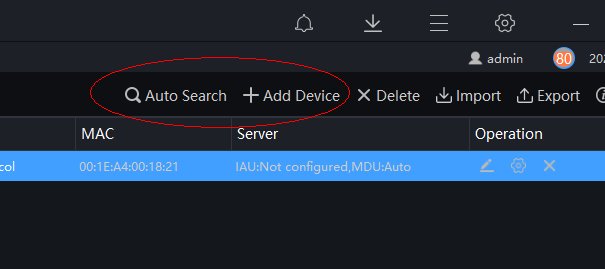
3 . Openning Temperature screening module
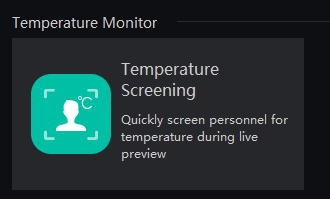
4. Monitoring the devices...
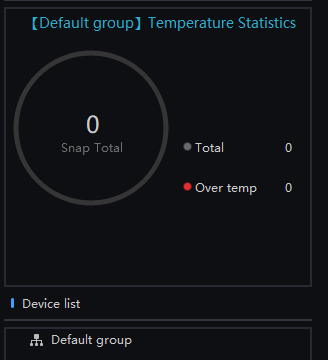
1. Login the Sunview
2. Choose the language in the upper right corner