Please open the update tool first (you can get it from our sales or tech support)
enter the "IP”(for one device) or “IP segment”(more than one device)
select "reset after update"
click "add"
the update tool will connect to device automatically , and show "connect success" then.
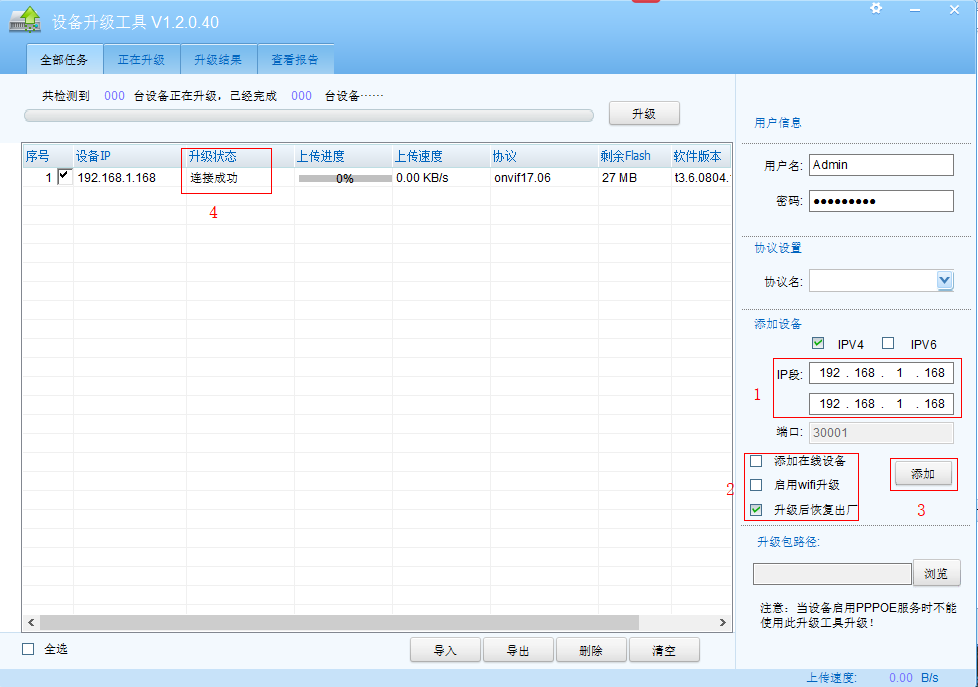
5.select the right update file here

6.click "update" directly

7. it will takes several minutes to finish the update, please keep the power on all the time. at last ,you can see the information like this
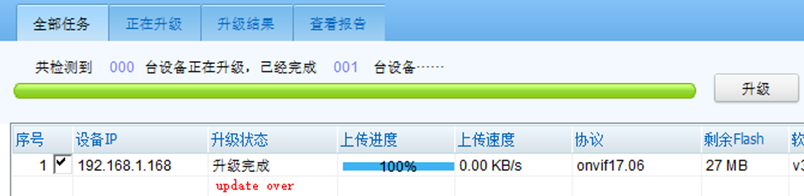
For most of sunell IP Cameras, the maximum capacity of SD card is 3128GB.
Usually the range of the capacity is 4GB~32GB
If you forget the login password of IP cameras, usually , please contact our tech supports or sales, we will help you to restore the device by updating the firmware.
For some devices, you can press "reset" button to reset to default setting.
Login webpage, and click "reset button" to reset the device. then all the options will back to default value
(except IP address in this situation,because then option "Reserve IP setting" is ON)
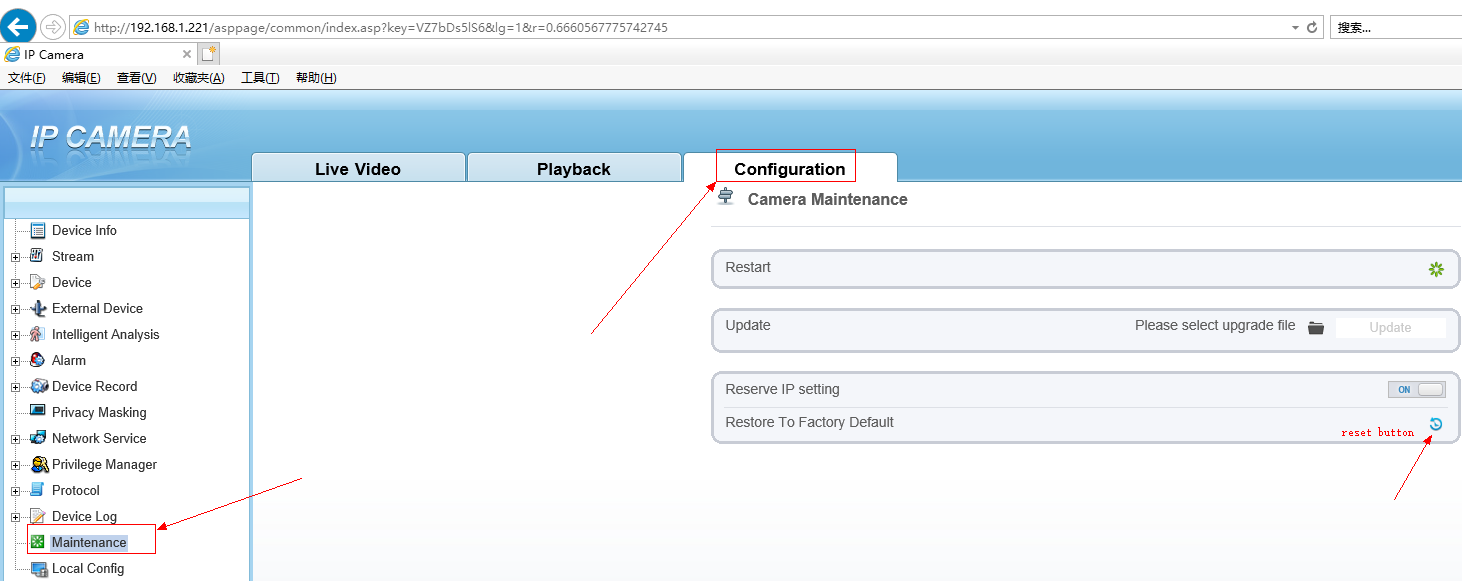
the default IP is 192.168.0.120 for IP cameras, you can ping to it in the "CMD"
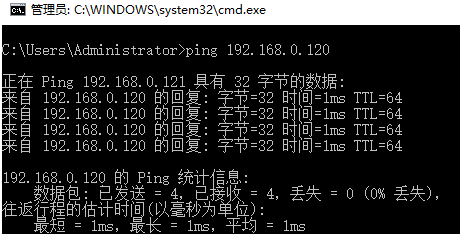
Please ask the technical supports or sales in Sunell for "IP search Tool" ,it would be useful.
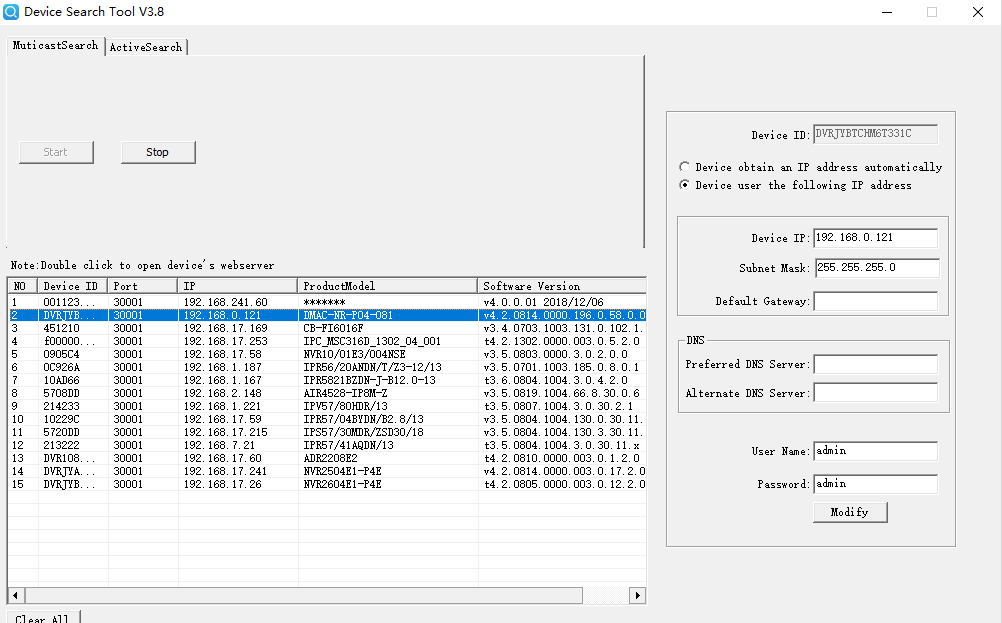
Usually,If you use the IP Cameras for the first time, it will prompt you to install the ActiveX control after you login to web sucessfully .
Before download and isntall it correctly. then reopen the IE broswer to make it to be efficient.
Currently, IPC has 3 ports defaultly: Control Port(30001)、Http Port(80)、RSTP Port(554)

1.click "snapshot" button to get a image

2.you can set the default path here:
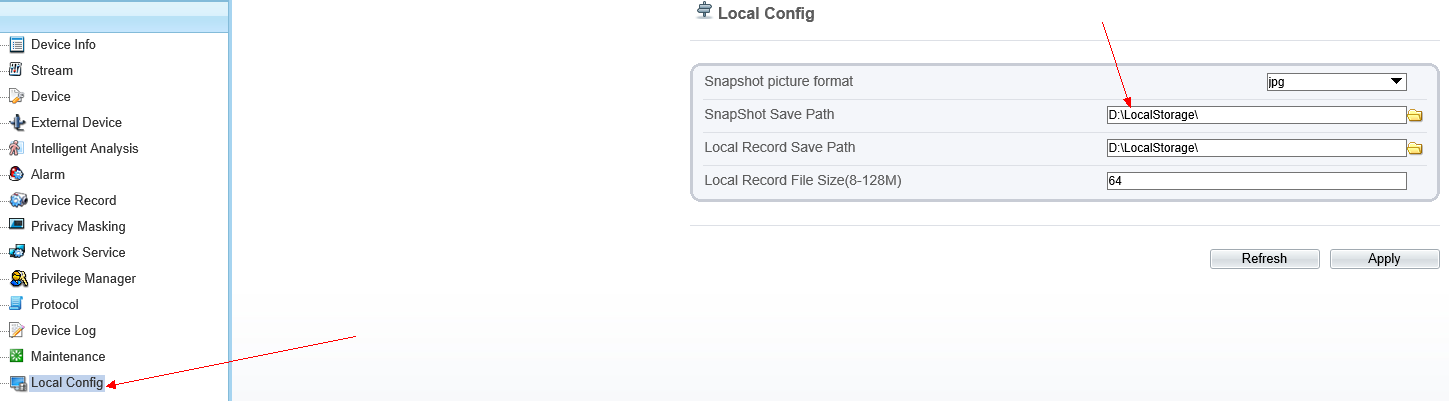
1. for normal IPC, right-click on the living video --->click "sensor"--->change to "Debug Mode"---> select "Zoom Focus"
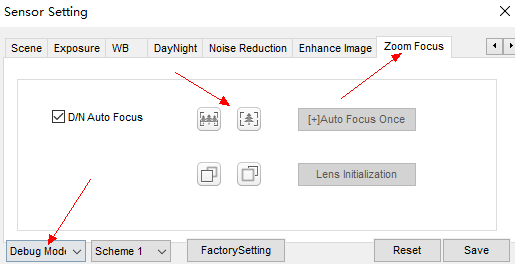
2. For PTZ
click "PTZ" in the main web page, then adjust the focus
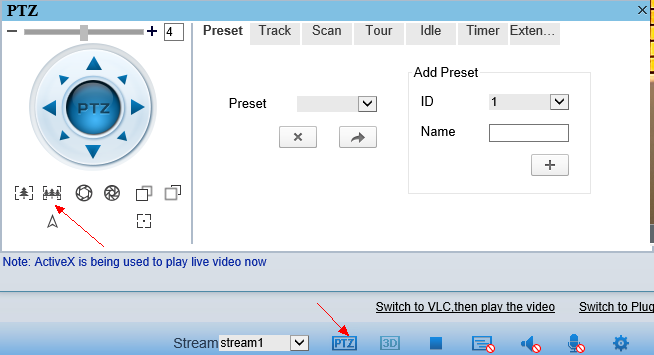
Video Encode Type : H265,H264,MJPEG
H265:
H.264, H.265 and VP8/9 are video in the way that we normally think of video. H.264/5 are even the type of files you watch when you are watching movies at the movie theater.
H264:
H.264, H.265 and VP8/9 are video in the way that we normally think of video. H.264/5 are even the type of files you watch when you are watching movies at the movie theater.
Mjpeg:
MJPEG has one clear advantage to everything else: It works in any browser! The problem is that it takes about 5-20x the hard drive space as H.264, which means that long term data retention is absurdly expensive. It also take 5-20x the processing power of H.264, which is why it is usually limited to the lowest resolution cameras or HD cameras that only can record when they detect motion.
Because MJPEG files are so inefficient, MJPEG is really only used on cameras where you don't have to worry about storing lots of data.
Block Oriented Compression Example.
Ping command is used to check the connection between PC and camera :
STEP 1:
Click on the orb (start menue), and choose Run. In the window that pops up, type cmd as follows:
Press ‘windows +R’ on the keyboard, input ’CMD’ in the Run Window
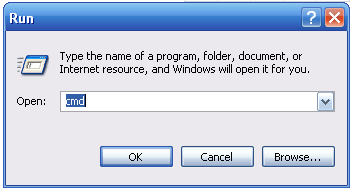
STEP 2:
You should now see an open black DOS window. At the prompt sign, type in the following:
ping +space+ IP
Result from connection is successful:
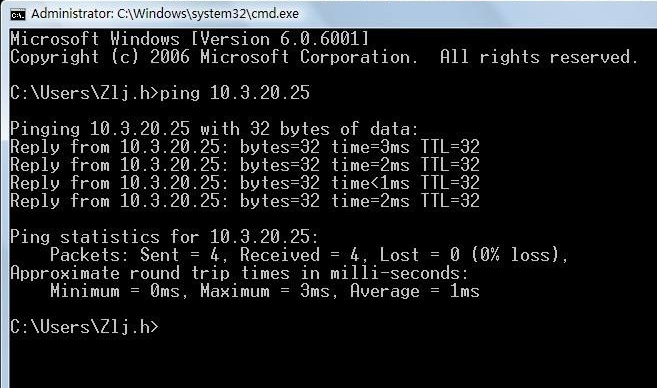
Result from connection is unreachable or network is poor:
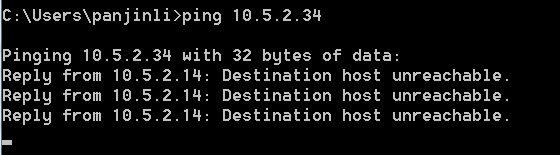
You can also use the ping -t as show below. This will allow the ping to keep running so if your having random drops you can let the ping run over and over till you see the drop:
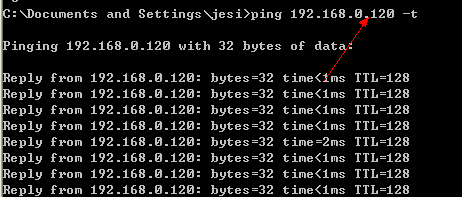
Pressing "Ctrl+C" will stop this and get you back to the prompt.