At sensor setting menu,you can set at most 4 scheme for image setting and period,
After the setting is completed, switch the mode back to standard mode, then the camera will apply the image parameter according to which time segment it was in,
if time is not in these 4 scheme, it will apply the default setting,
If time cross two different scheme, the previous scheme will work.
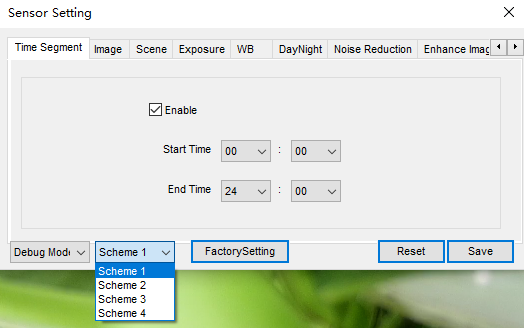
Right click the live video ,select sensor ,switch to debug mode and set it at the image menu :
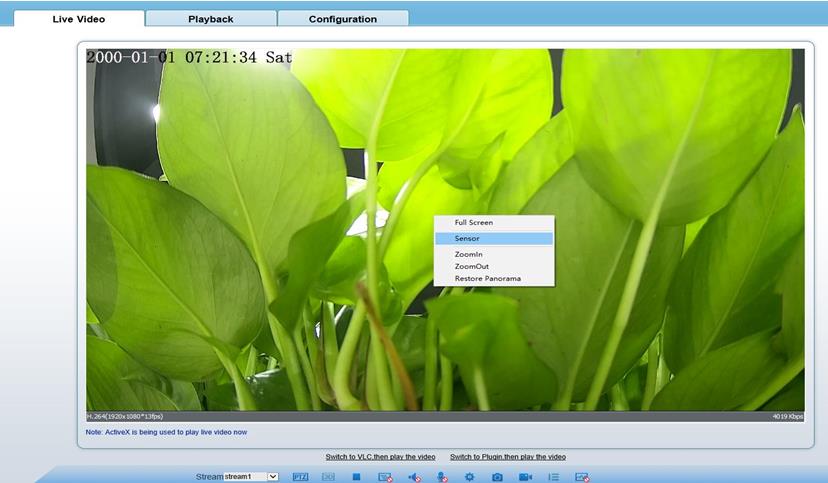
As DHCP is opened by default, if camera is not allocated with IP by DHCP service,
its default IP is 192.168.0.120,and login account/password : admin/admin
There are two cases:
1.If the reflect light is from the Infrared light, please turn off the infrared of camera ,
add a white light for supplement ,all the infrared cameras are not recommended for license plate ,it will not able to see the plate clear with a infrared light.
2,If the reflect light is from car lamp, please adjust the installation angle of camera,avoid the direct light from coming car lamp, or you could choose a camera with strong light suppression fucntion.



1. It may be the DVR recognizes the input signal source incorrectly and needs to plug and unplug the BNC cable again.
2. It may be the problem of coaxial line, so the coaxial line needs to be replaced
3. The DVR may not support the input source of the coaxial HD camera (including signal mode, resolution, frame rate). It is necessary to switch the signal mode to CVBS through the five-way switch of the camera, and then switch to the correct input source through the OSD menu of the camera.
1. Call through UTC function of DVR
2. Call through the five way switch of the camera
The camera supporting coaxial signal switching to analog signal will have a five way switch as shown in the figure. If analog output is required, press the set key for 5 seconds to switch the source to CVBS. If there is no five way switch, the camera only supports coaxial signal output.
HD signal belongs to high definition signal, which is more susceptible to interference than common CUBS signal
1. Confirm whether the power line and BNC line are in parallel, so that the AC (220V and above) will affect HD signal, and separate the pipe
2. Bypass the interference source;
3. add jammer, reduce interference
4. It is recommended to transmit the signal through optical fiber