1. if you are using our sunell devices. Usually, you will see the packages like this :
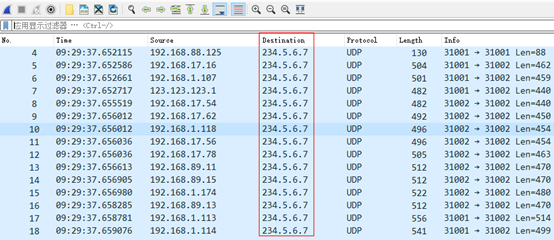
2. what's the 234.5.6.7?
From the above address division, 234.5.6.7 belongs to the class D website, that is, the multicast address. It is a reserved address. It does not point to a specific network, and this type of address is currently used in multicasting. Multicast address is used to address a group of computers at a time, it identifies a group of computers sharing the same protocol
3. Packet information decomposition
By tracking the UDP stream information, we can see the contents of each package, as shown below:
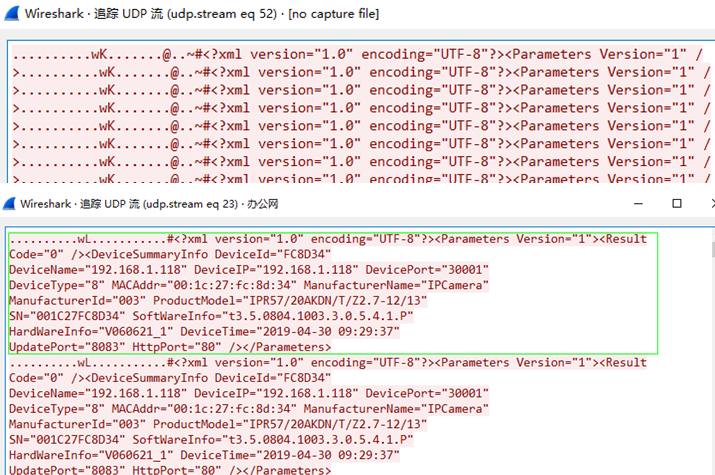
4. where does it comes from ?
This 234.5.6.7 is a parameter set in our "IP Search Tool". Through this multicast address, all Jingyang machines can send information to the tool to display the product information on the search tool.
And this value is fixed in the tool, we can not see.
Of course, with this package, we can understand more clearly how IP search tools work, and it is also very good.
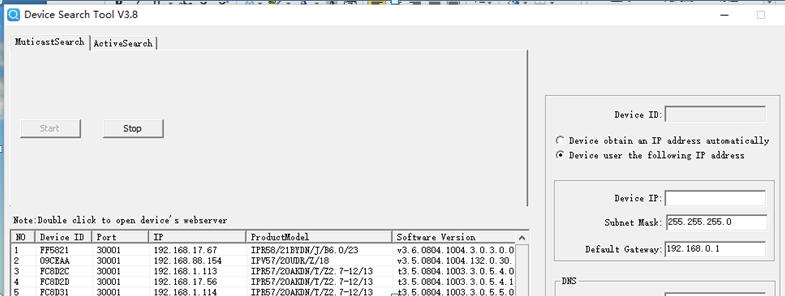
1. The main stream is the default stream and the stream of the large screen preview. The general value is large, which ensures the clarity of the video.
2. The sub-code stream is a code stream at the time of network transmission and multi-picture preview. Generally, the value is small, which can ensure the smoothness of network transmission, and can realize multi-picture preview locally.
1. VGA data line is used to connect VGA interface equipment. Usually the length range is 1.5meters ~15meters.

2. Generally , the quality of VGA signal will seriously decline when the signal transmission distance exceeds 15 meters.
3. If the actual distance is too far, please use VGA extender to extend the transmission range.
For example :only for a reference.

1.Visit the link in below then download "IPSearch" tool.
http://www.sunellsecurity.com/support_detail.php?id=1141
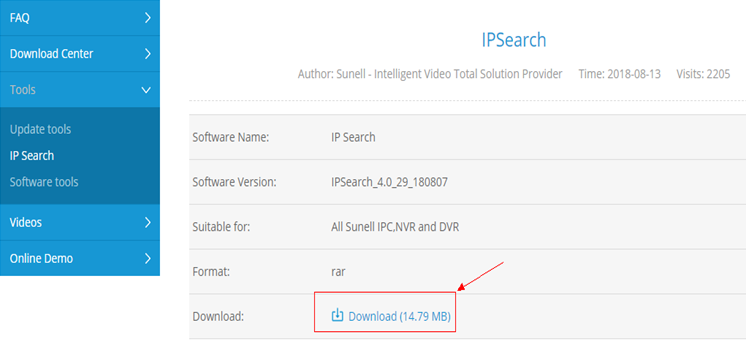
2.Running this tool , then click "Start" button to search the all IP address in the lan
(Note:Please make sure the IP cameras are working in a lan environment)
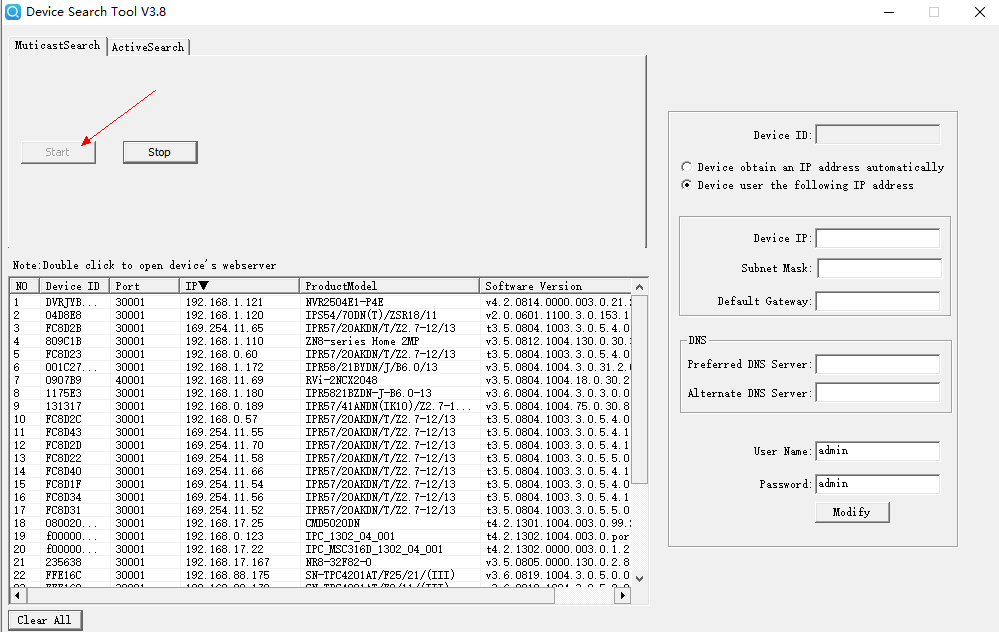
3.Beyond that, you can also set the IP,DNS with this tool.
1. Login the webpage
2. Go to Configuration -->Stream, then you can set video encode for stream1,2,3 separately.
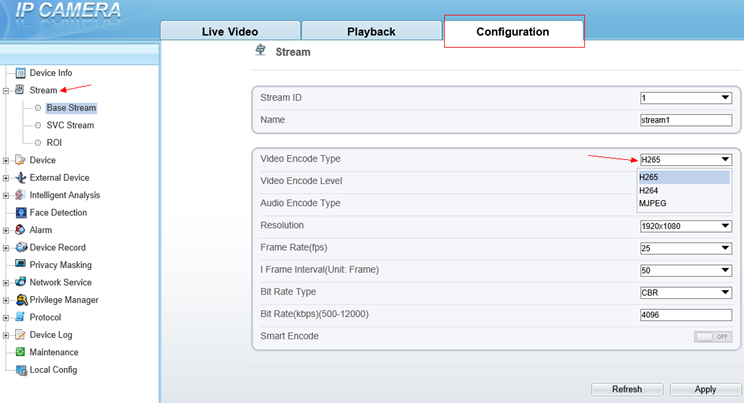
3. And in this page, you can also set many other options. it includes :video encode level, audio encode type, resolution,frame rate, I frame interval, bit rate type, max bitrate and image quality.
4. Click "Apply" to save all the options which have been changed.
1.Open Internet Explorer, enter the IP address of the IP camera (default value: 192.168.0.120) in the address box, and press Enter
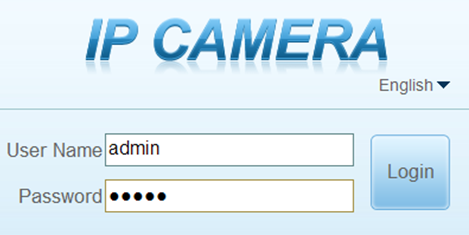
2.Enter the user name, and password(The default user name is admin. The default password is admin)
3.On the web interface or client interface, move the cursor to the real-time video page and right-click on the page. A shortcut menu is displayed
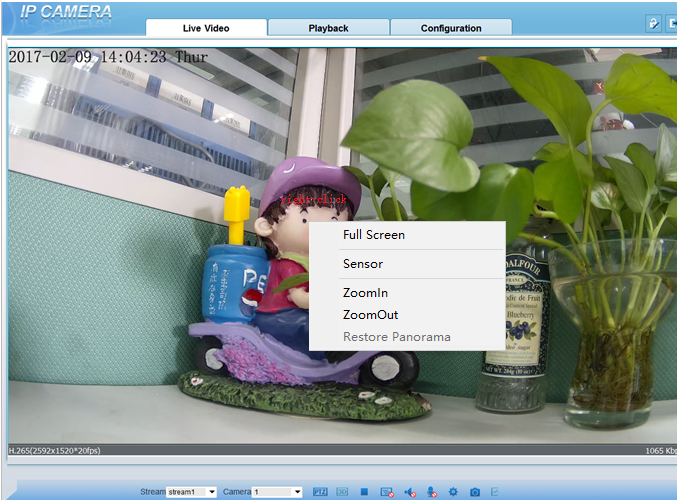
4. select "Sensor" option
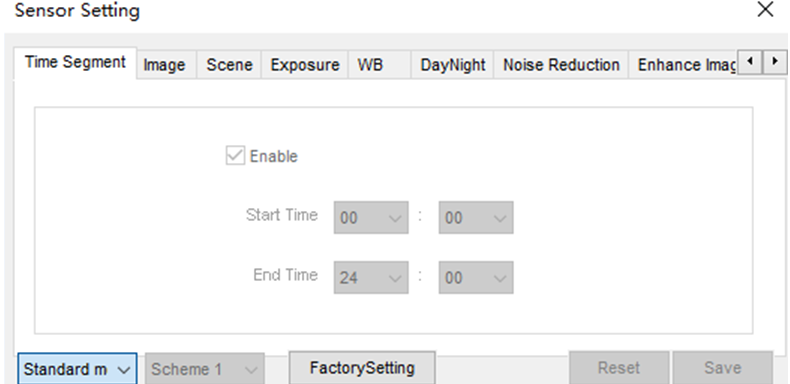
All PTZ functions are only available to High Speed Network Dome and device connected to an external PTZ.
Click PTZ icon below the Live Video page to open the PTZ Control page , you can click the eight arrow keys to move the PTZ in eight directions. You can also zoom the lens and adjust the focal length.
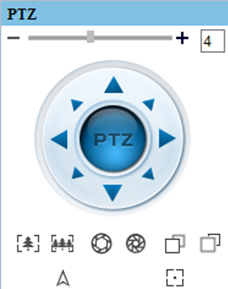
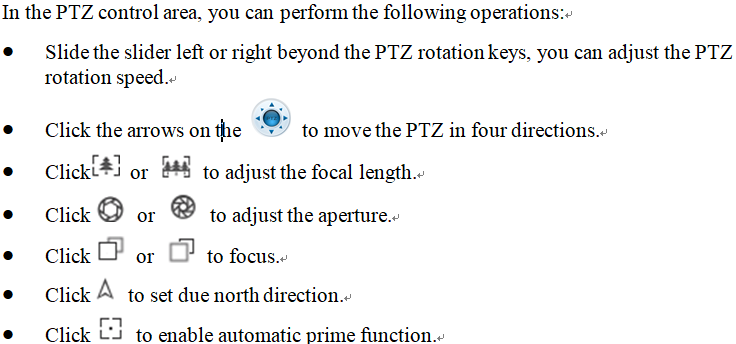
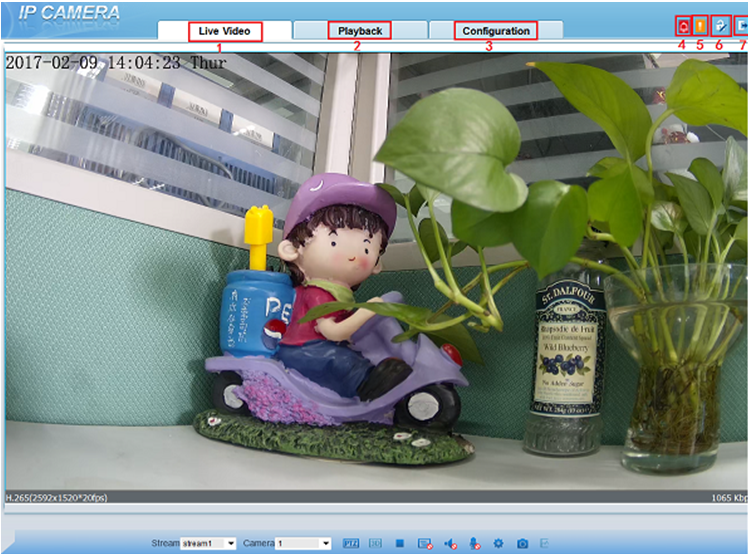
Real-time video area: Real-time videos are played in this area. You can also set sensor parameters.
Playback: You can query the playback videos in this area.
Device configuration: You can choose a menu to set device parameters, including the device information, audio and video streams, alarm setting, and privacy mask function.
Alarm icon: When the device generates an alarm, the alarm icon is displayed. You can click this icon to view the alarm information.
Fault icon : When the device encounters an exception, the fault icon is displayed.
Change password: You can click it to change the password.
Sign out:You can click it to return to the login page.
Electronic shutter or white balance settings are problematic.
When the camera leaves the factory, all kinds of adjusting devices are usually set in the best default position.
If there is no special need, it is better to keep the default settings unchanged.
1) Inspecting the connection of video lines, it is suggested that the video transmission lines should be reorganized, and the standard 75 ohm coaxial cable should be used to transmit the video and make good grounding.
2) Confirmation of power supply, inadequate power supply or mismatch of power supply will interfere with video.
3) Ball machine failure will cause interference stripes in video, such as bad contact or bad contact of ball machine sliding ring. Suggestions for replacement, maintenance and treatment.
access IPC in LAN
1)open the IE browser,enter the IP address of IPC(default ip is 192.168.0.120)
2)enter the account/password(both are "admin" defaultly)
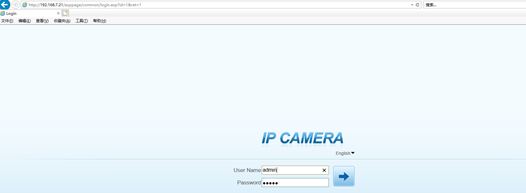
access IPC in WLAN
1)connect this IPC to router, which is connect to WLAN
2)set port mapping
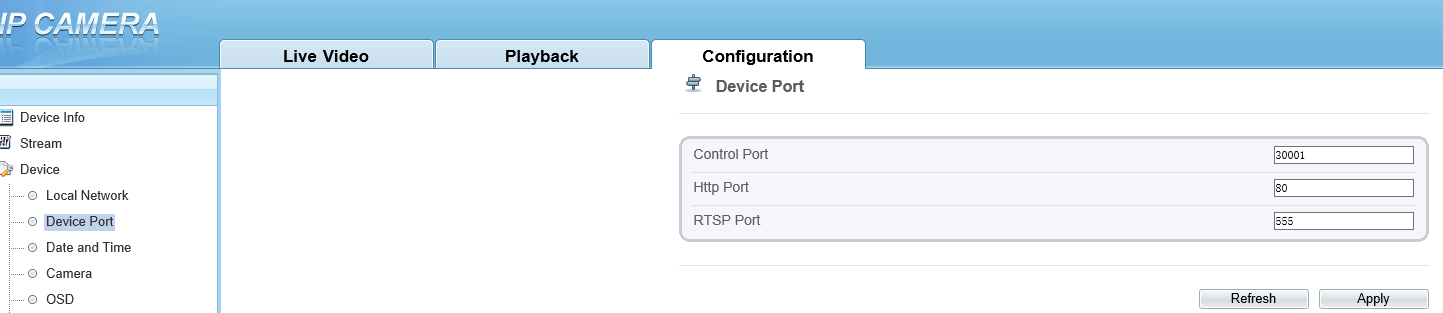
3)and go to Configuration->Network Service->Port Mapping, you can check the current status
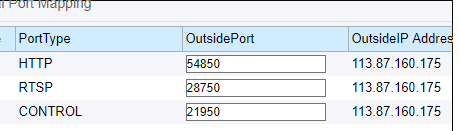
4)then open the IE again , you can access this IPC in WLAN (any time, any where)
for example : http://113.87.160.175:54850/
IE 11 or above
google chrome
firefox
the browser with IE kernel